IE and MS Edge file download errors
Couldn't be downloaded error when downloading files from secure websites in Internet Explorer 9 and later versions
Original Microsoft article source:
https://docs.microsoft.com
This article provides information about resolving the Couldn't be downloaded error that occurs when you try to download files by using Internet Explorer 9 or a later version.
Original product version: Internet Explorer 9 and later versions
Symptoms
You cannot download files or view files from a website when you connect to the site over HTTPS (secure sites) by using Internet Explorer 9 or a later version. For example, you visit a secure website such as a bank or other financial institution and try to download or view a PDF file. The file does not appear in Internet Explorer and you may see an error message similar to the following:
Error message 1
Error message 2
This problem occurs if the Do not save encrypted pages to disk option in Internet Explorer is selected.
Cause
To download files, Internet Explorer must create a cache or temporary file. In Internet Explorer 9 or a later version, if the file is delivered over HTTPS, and any response headers are set to prevent caching, and if the Do not save encrypted pages to disk option is set, a cache file is not created. Therefore, the download fails.
Resolution - Method 1
To fix this issue, first try method 1. If method 1 fails, go to method 2.
On the Tools menu in Internet Explorer 9 or a later version, click Internet Options, click the Advanced tab, click to clear the check mark from the Do not save encrypted pages to disk check box in the Security area, and then click OK. (This is the default Internet Explorer setting.)
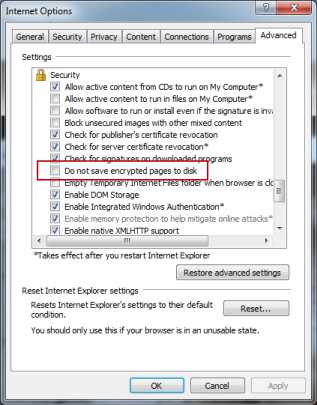
Resolution - Method 2
- Start Registry Editor.
- For a per-user setting, locate the following registry key:
HKEY_CURRENT_USERSOFTWAREMicrosoftWindowsCurrentVersionInternet Settings
For a per-computer setting, locate the following registry key:
HKEY_LOCAL_MACHINESOFTWAREMicrosoftWindowsCurrentVersionInternet Settings - On the Edit menu, click Add Value, and then add the following value:
BypassSSLNoCacheCheck=Dword:00000001 - Exit Registry Editor.



